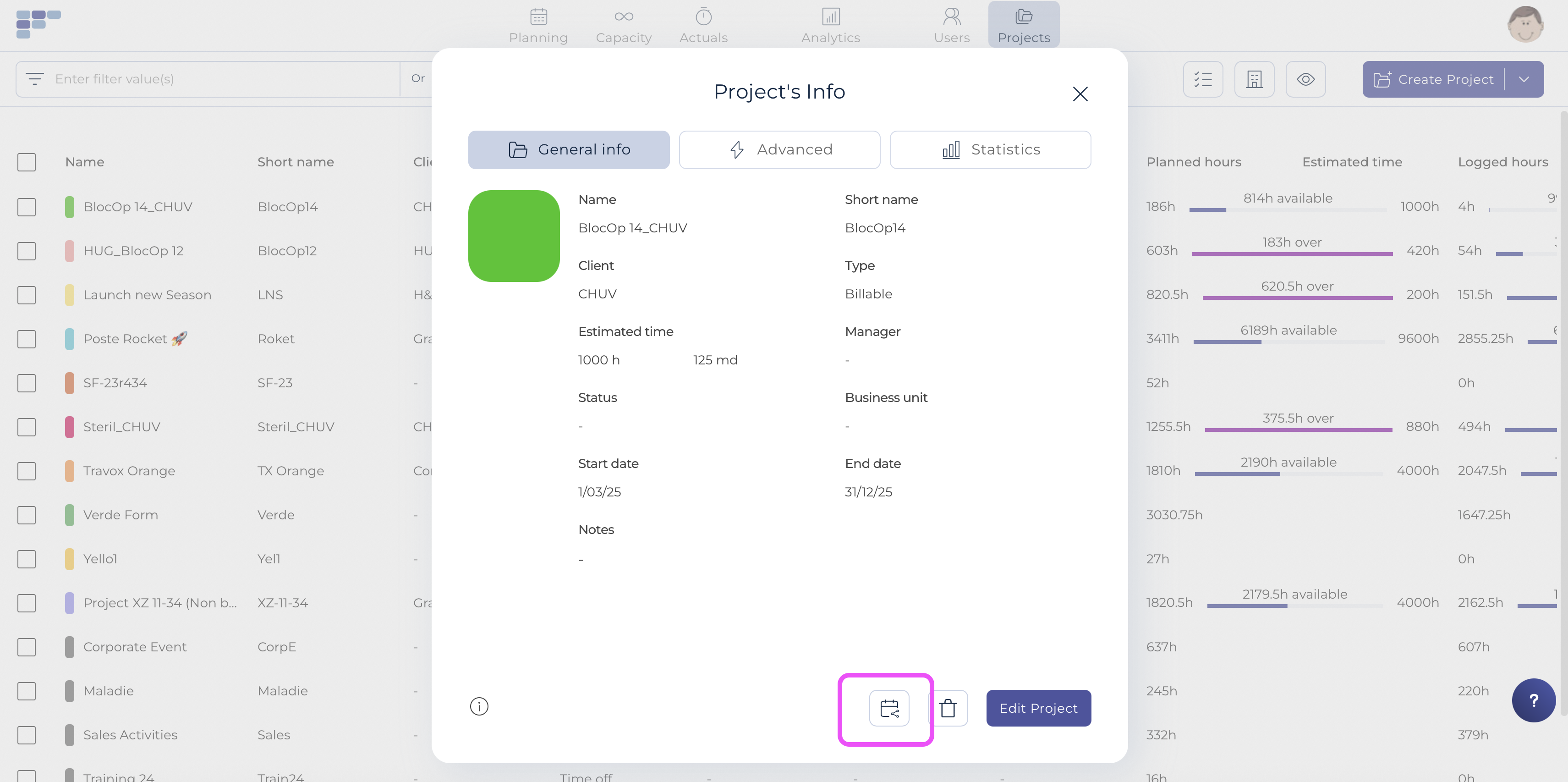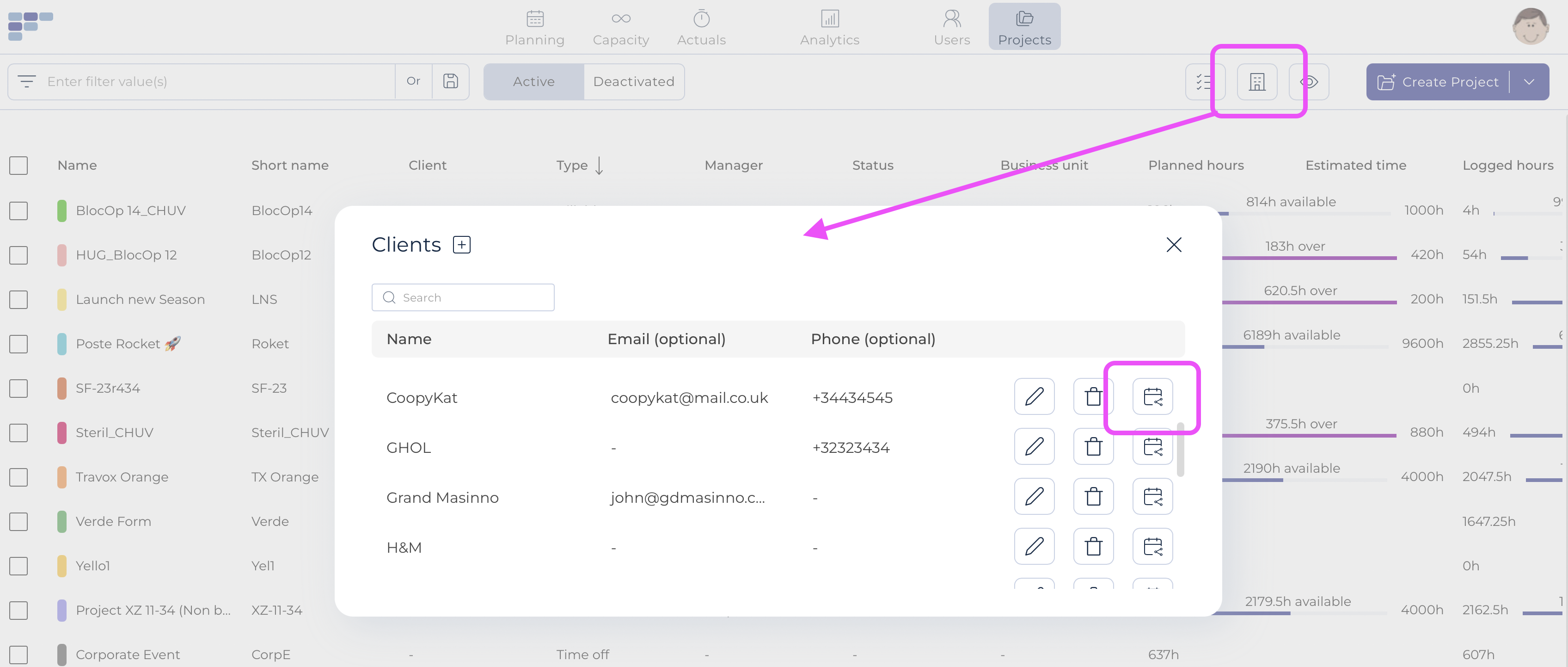Share the Project Resource Plans with Clients
Keep your clients or a third party informed about the progress of their project by providing them with their own direct link.
A direct link displays members working on the client's project and related bookings. This way, your client will know when your team is working on their project and whether or not they are on-site.
You can share the schedule of a single project AND/OR all of the client's projects:
A. to share the project link that shows bookings related to a specific project:
- Go to Projects
- Select the project you’d like to share
- Click on the Calendar Icon appearing at the bottom of the project being displayed
- The URL is immediately copied to the clipboard
- Send the URL link to your client via email, Slack or whatever you use to communicate
B. to share the Client link that displays bookings related to all projects assigned to a specific client:
- Go to Projects
- Click on the Manage clients button
- Select the Share icon of the client you want to share the planning with
- The URL is immediately copied to the clipboard
- Send the URL link to your client via email, Slack or whatever you use to communicate