Projects Capacity Planning
You can access the Project Capacity Planning view by clicking the Project view icon in the upper right corner:
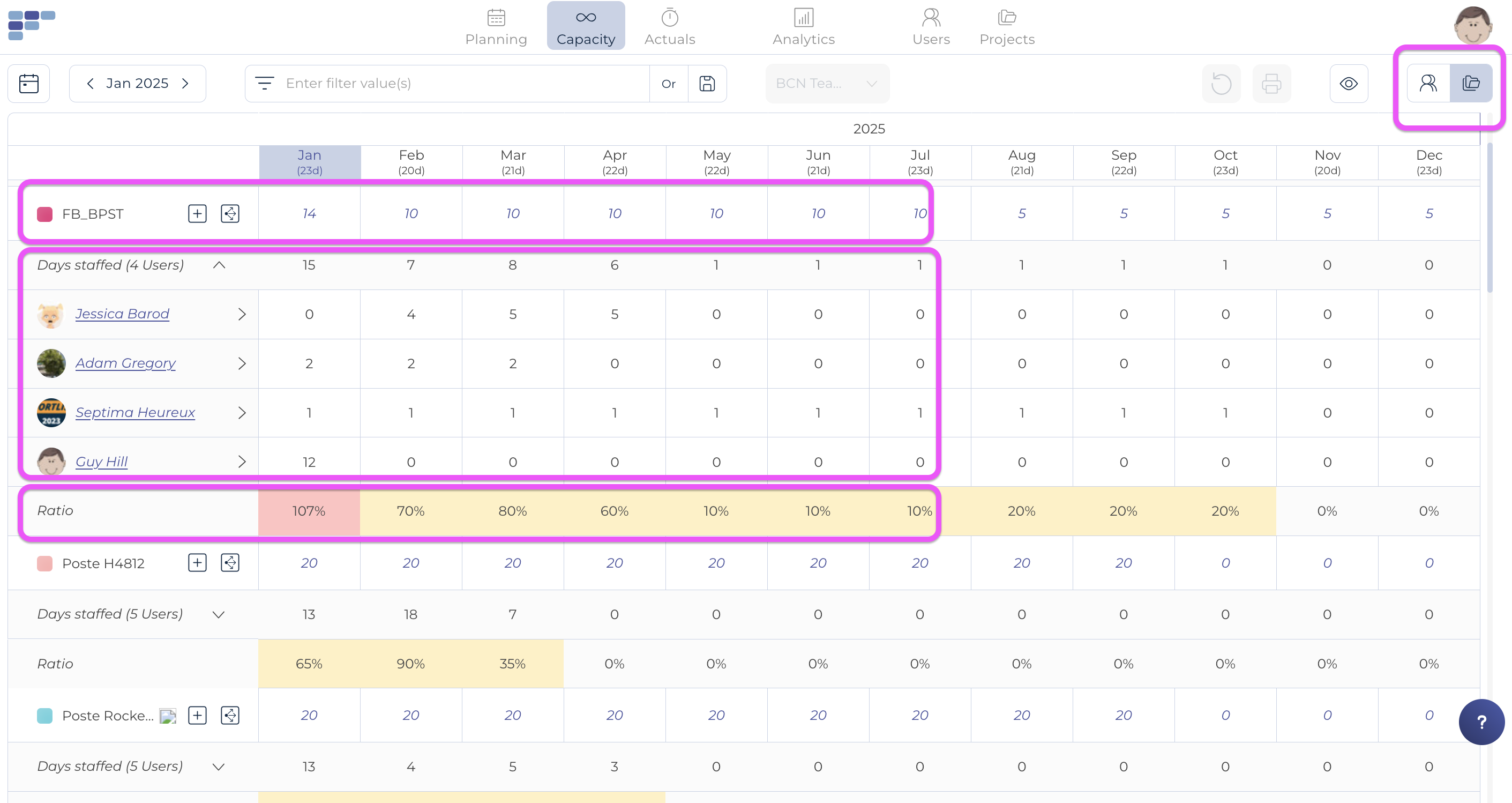
This view lists each project currently active in your organization. For each project line, you can enter the total workload expected over the next few months (e.g., according to your proposal).
Note that the figures may be provided automatically by the Planning module if you are using automatic synchronization; if not, you can enter these figures either manually or by using the Spread icon, which allows you to automatically spread a number of days over a period of your choice:
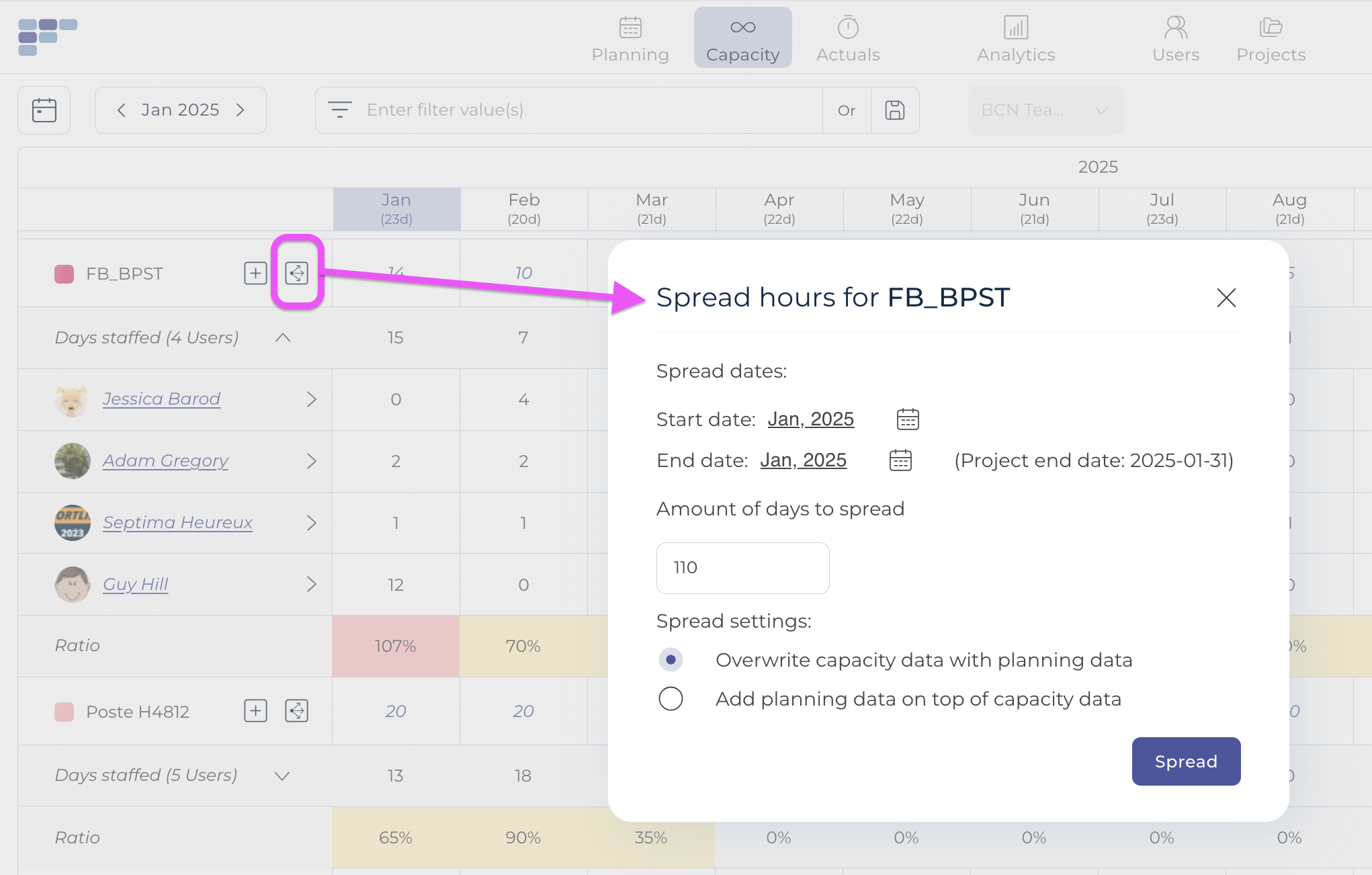
Just below the total line, you will notice a Days staffed line is greyed out: this one contains the number of days planned in the Users Capacity view ; you can detail the total number by clicking on the downward pointing arrow to see the planned number of days for each user.
Finally, the Ratio line compares the number of planned project days to the total number of user days, showing a color code for "overstaffed" and "understaffed" projects.
