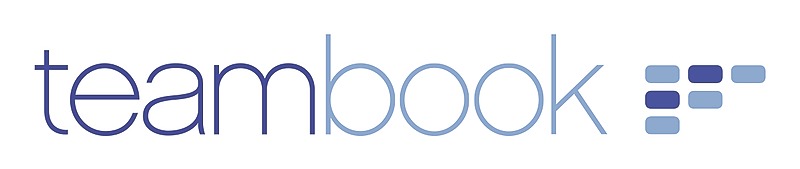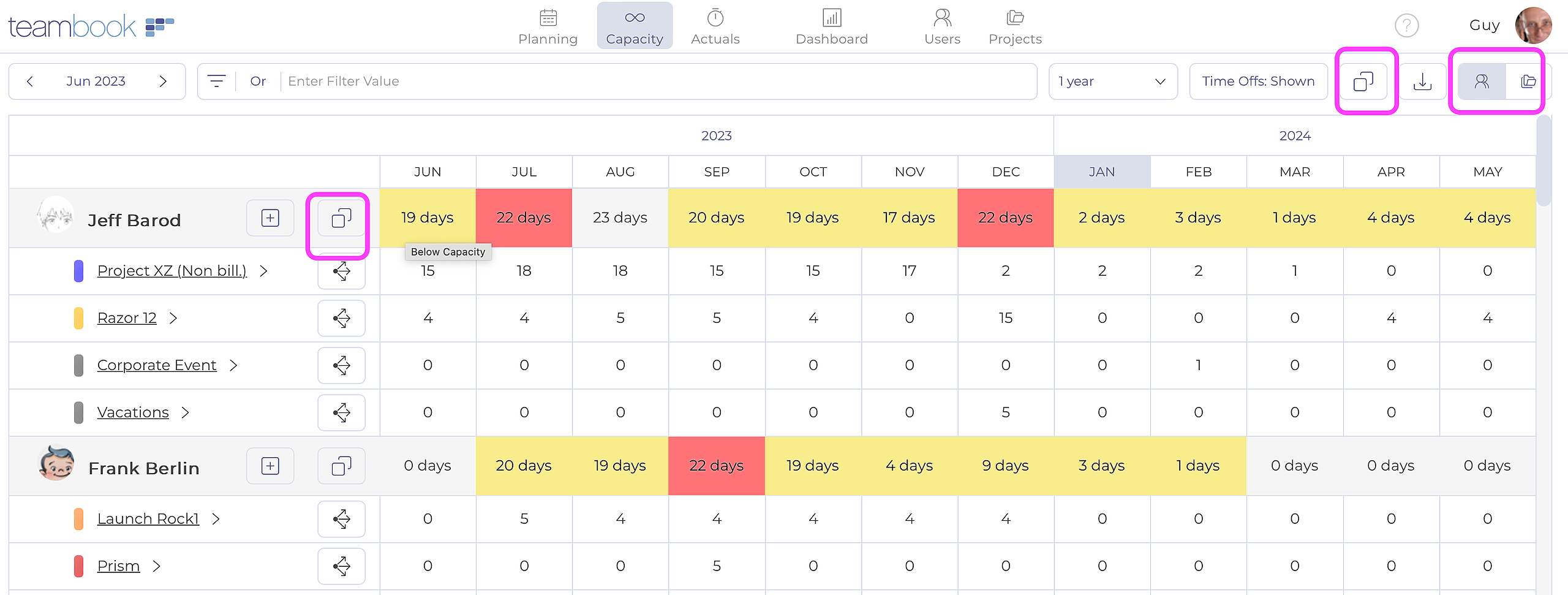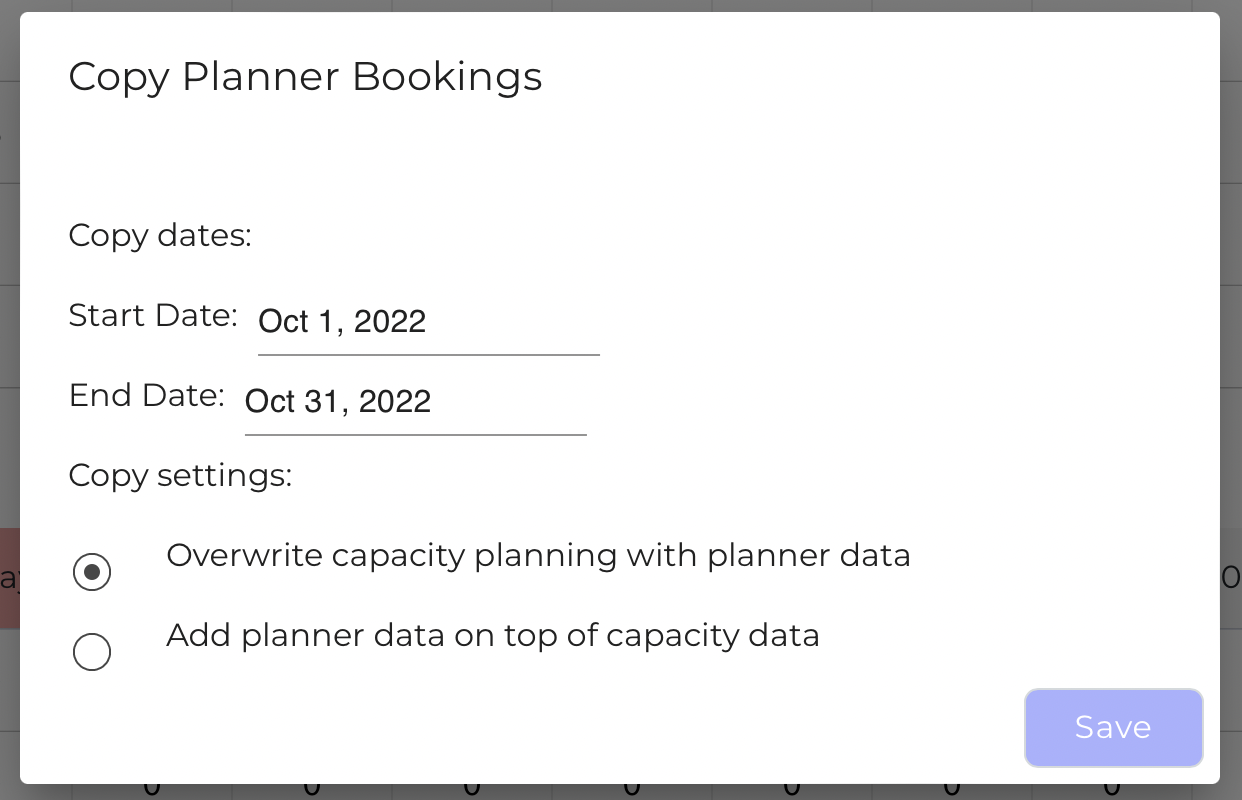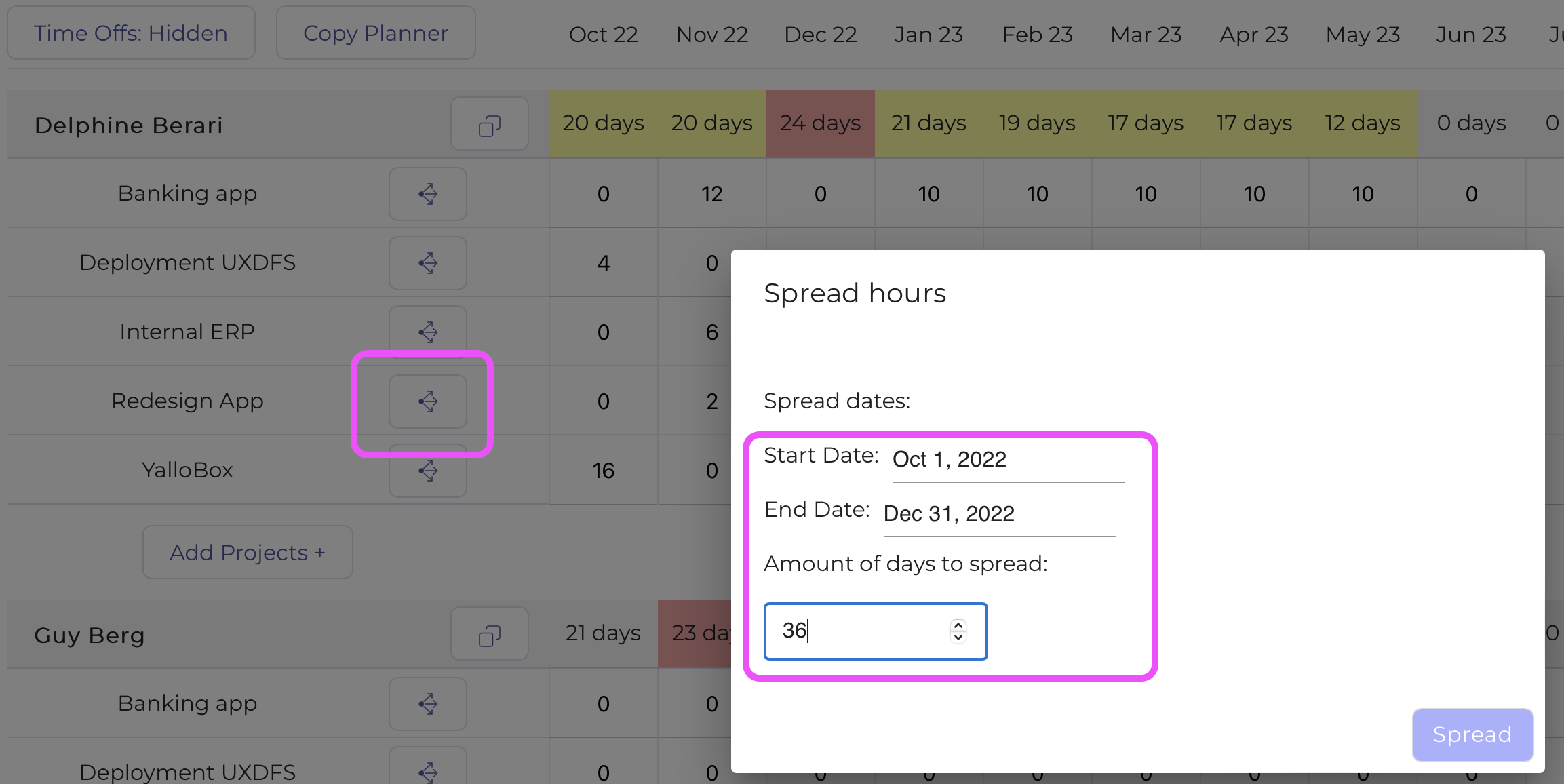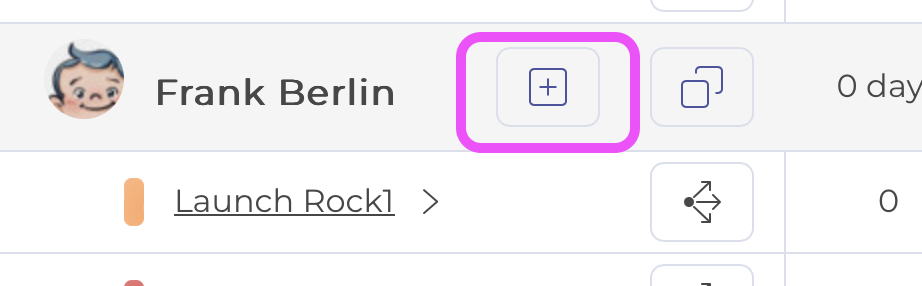The Users Capacity Planning view aims at allocating the number of days your resources (users) will spend on projects over the upcoming months.
The color code on the total line indicates if the number of planed days is exceeding (red), below (yellow) or equal to the the number of available days for each user (based on his/her actual schedule)
If you use Teambook's operational planning, you may automatically pre-fill your capacity planning with the planned full-day bookings (others will NOT be considered due to rounding), either by copying the overall Copy planner button or using the copy icon located next to each user:
Whatever the method chosen, you will be requested to enter a copy timeframe and as well, to indicate what to do with potentially existing previous figures (overwrite or add) and then confirm using the Save button:
Further (or alternative to) this automatic pre-filling of planning information, you may update each user & project combination for the upcoming months in your capacity planning time horizon, either manually or using the spread icon, that allows you to automatically allocate a number of days over the time period you choose:
If you did not yet planned a certain user on a certain project, you may simply add this combination by using the add project button:
Last, as for the projects capacity planning, you may make use of filters and display or not the Time-off projects: