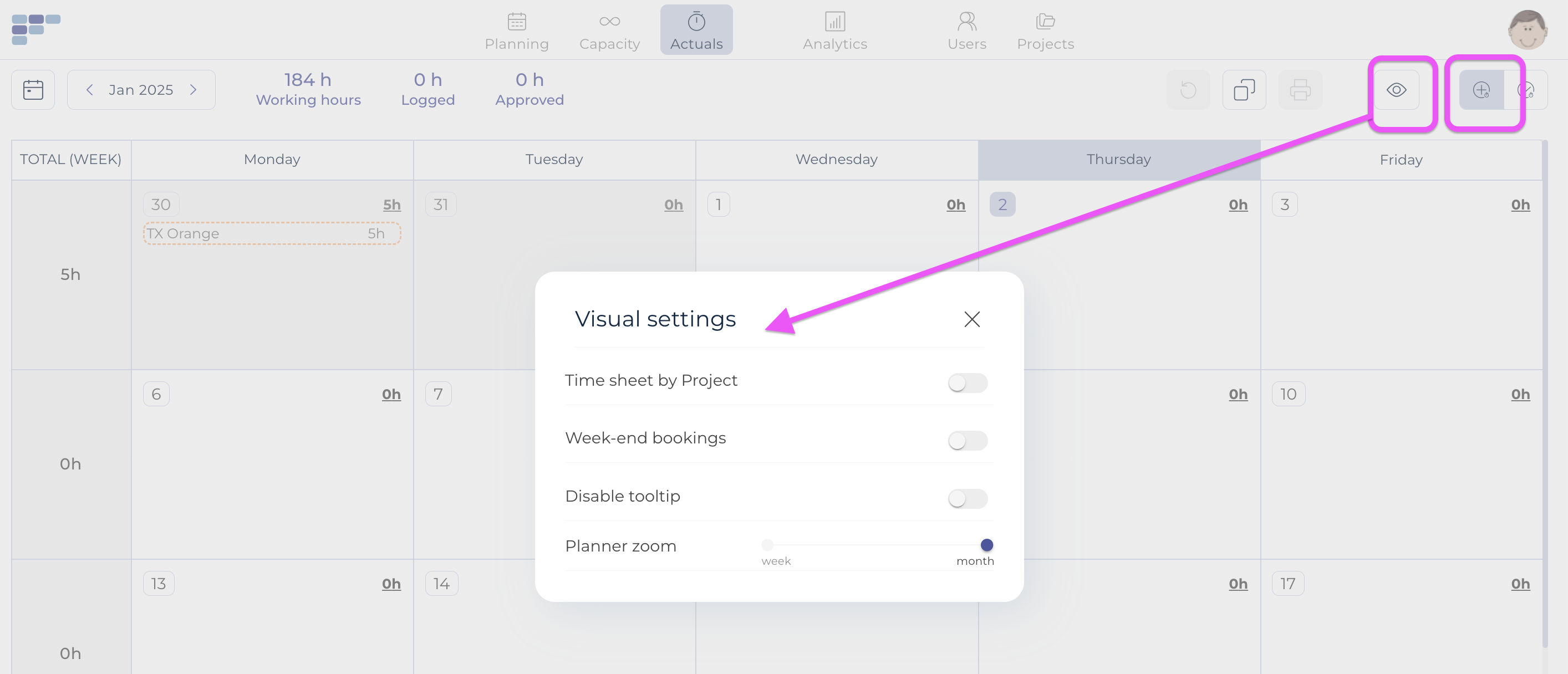Enter Actuals
Teambook allows any user (whatever his/her role) to enter the time actually spent performing activities ("time sheet"), so to enable activity tracking and potentially use this information for billing purposes.
To enter time sheets, select the menu Actuals and choose the Time sheet switch on the top right (the other switch allows planner & admin to approve time sheets)
The "eye icon" located next to the time sheet switcher allows you to change the visual settings:
- Time sheet by project: shows a screen pre-filled with the recently used projects
- Week-end booking allows to log time on the week-ends or not a
- Tooltip: yes/no
- Planner zoom: decide to go for a weekly or monthly view
Note that when choosing the monthly view, the first days displayed may be from the previous month if the first week is overlapping over the two periods; the corresponding days are greyed-out.
On the top left, the curent period is displayed (and you may use the arrows to switch to another one); Next to this are the number of hours entered for the period displayed, the number of hours approved and finally the total available (based on your exact personal schedule).
There are two ways to enter time sheet:
1. Copy the planning information into Actuals
you may copy the planning information to pre-fill the actual times by using the Copy button. Once done, you may in a second step edit any of the copied entries (they appear with a dashed line) by selecting it and/or adding a new activity using the +logTime link.
2. Manual time sheet entry
Alternatively, you can enter manually your time sheet by clicking on +log time (or anywhere in the cell of the given day) on any of the day and then fill-in all details. Note that Teambook will help you by providing Suggested projects (based on the most recent ones):

Tip: Simply enter .25 (1/4 hour) or .75 (3/4 hour) to log 15 minutes! |