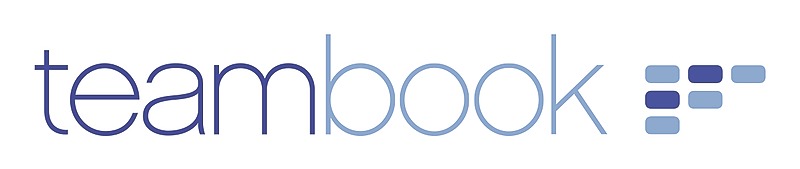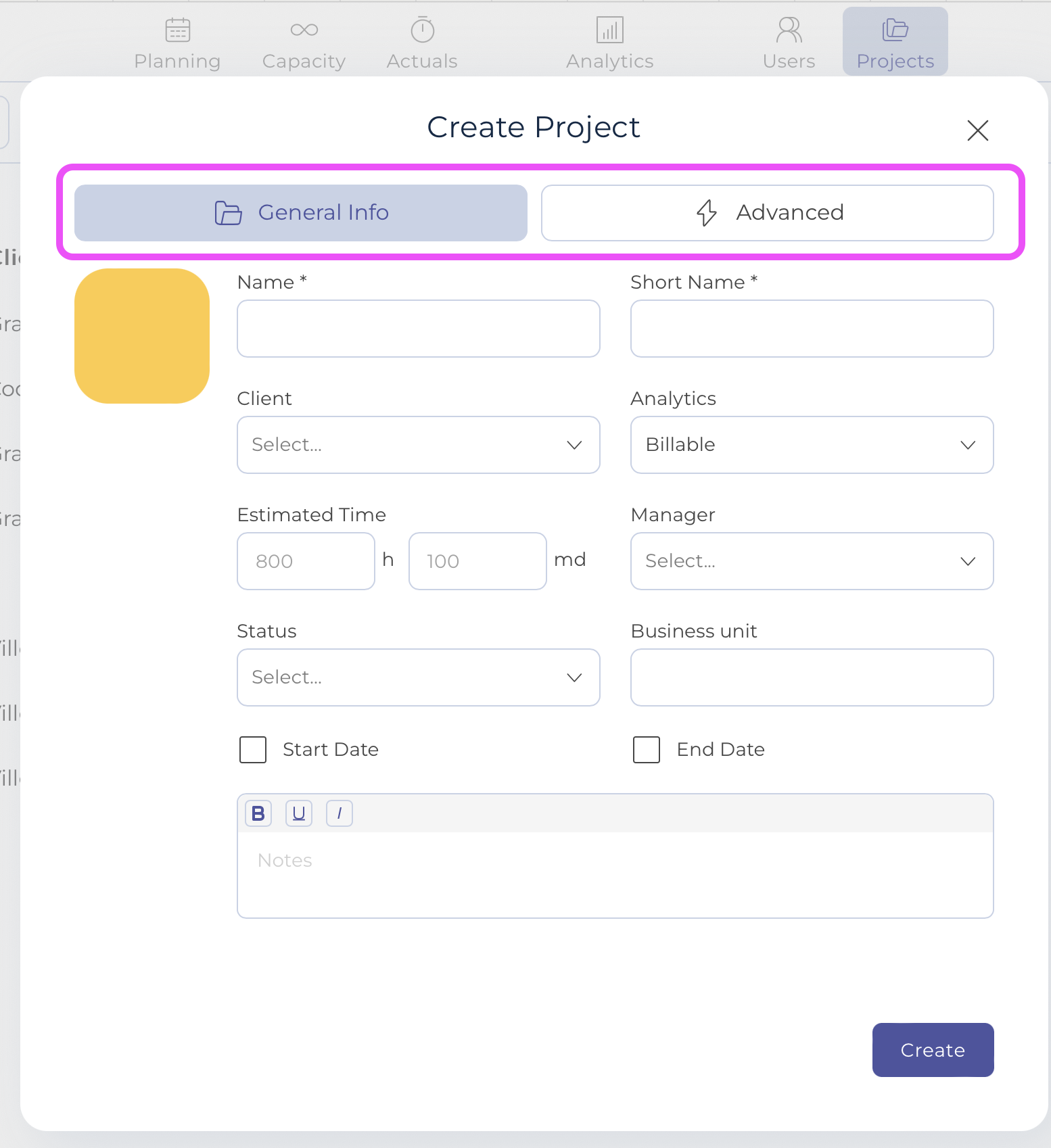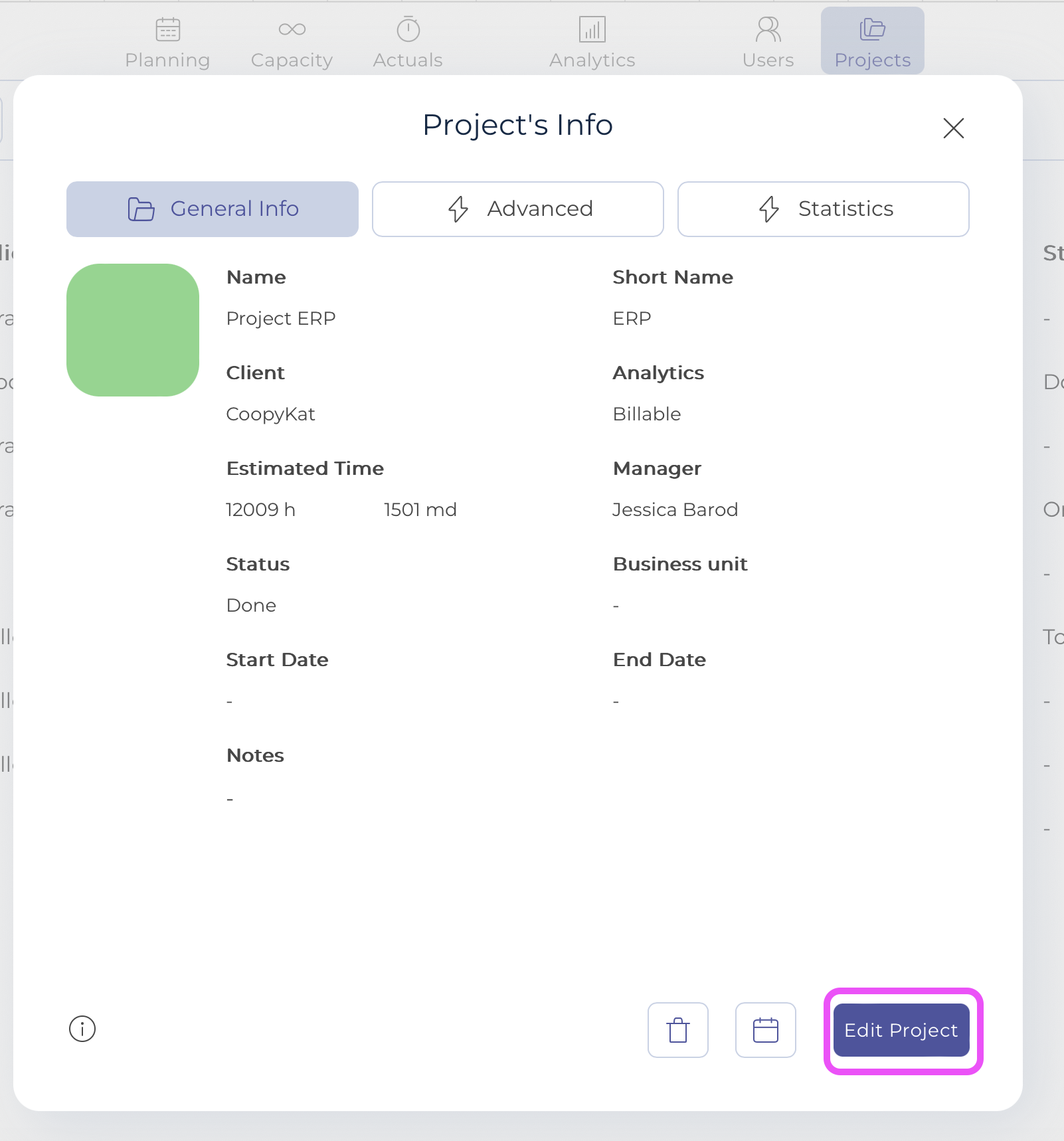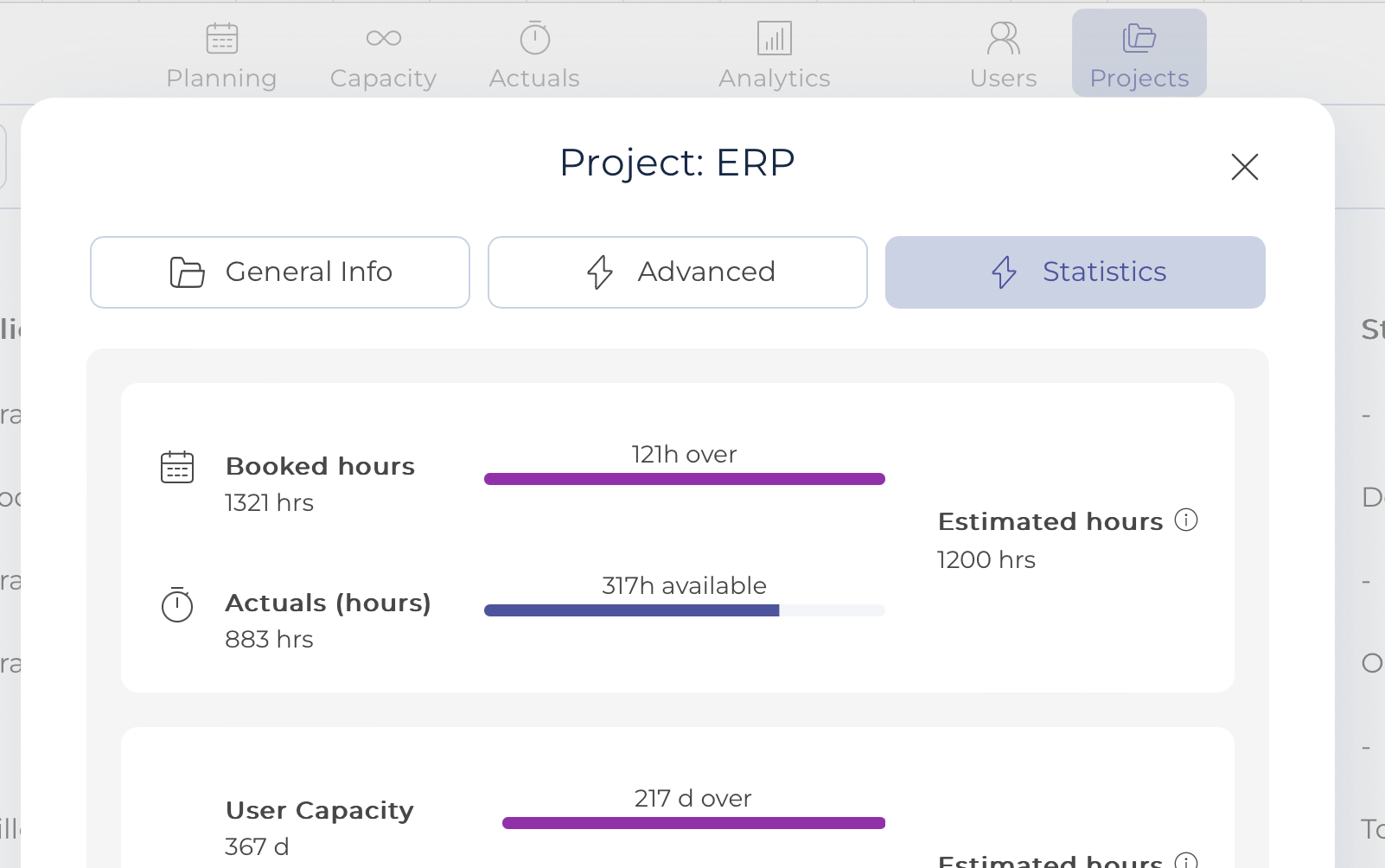Planners and Administrators can create, import, edit and archive projects.
Note: the article below refers to the creation of single projects (one by one). Alternatively, you may import projects - a very useful way to create many projects in one shot!
- Go to the Projects section
- Click on Create Project
- Enter the project name and a code (short name) to identify the project
- Optional: Amend the Project Color by clicking on the colored shape. This color is displayed in all the Teambook screensn order to easily distinguish projects
- Select the Project Type (billable, non-billable; this information will be used to calculate the different KPIs)
- Optional data on the General info window:
- Select the Client associated with the project using the drop down menu
- If you have a Time budget, enter it (in hours OR in man days; the system will automatically calculated the other value based on your company schedule). This information will be used to track the project budget vs the booked hours vs the actual logged hours and even against capacity data.
- Enter a Start Date and/or End Date of the project
- Enter a Manager
- Enter a Status
- Enter a Business unit
- Enter Project Notes
- Optional data on the Advanced tab
- Project specific tasks
- custom fields
- Click Create. Your project is now listed in Projects
To edit a project:
- Click on the project from the project list
- Click on Edit Project at the bottom of the right panel
- Edit the desired fields and save
Note the tab Analytics is only for display purpose only. It captures the different time information about the project: booked, logged or capacity and compares with the time estimated entered in the general tab.