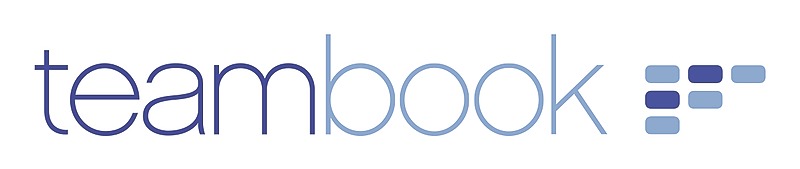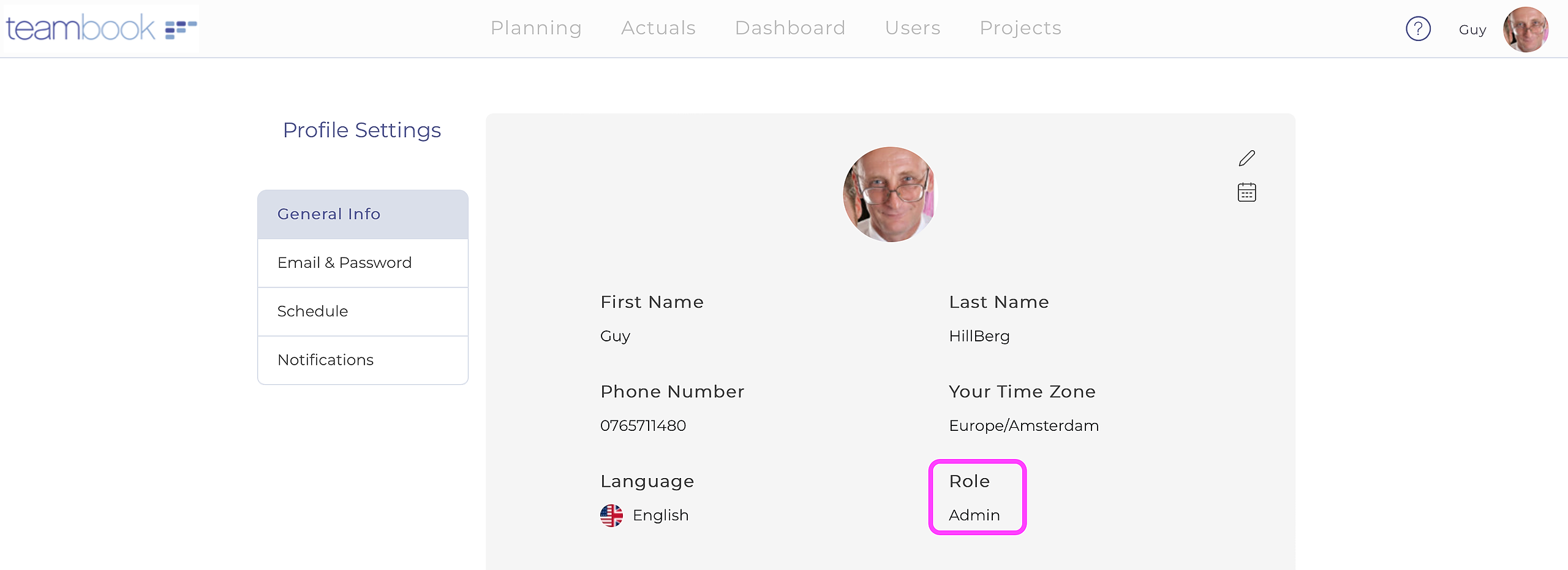In Teambook, permissions are handled via the Role assigned to users; a unique role must be assigned to each user.
There are 5 different roles in Teambook: contractors, regular users, self planners, planners and administrators.
Contractor
The contractor role is a restricted role for people collaborating with you on projects but that are not employees of your company. A contractor can:
- Access the My Week section.
- Access the Team Board(s) s/he belongs to, and only see her/his own bookings in read-only mode. This means the contractor cannot see bookings from other users and projects.
- Access her/his Profile page to modify her/his personal details.
- Subscribe and synch his/her bookings with her/his favorite calendar client (iCal, Outlook, Google)
Regular User (default)
Any user you add to Teambook starts as a regular user. A regular user can:
- Access the My Week section.
- Access the Team Board(s) s/he belongs to - in read-only mode. This means viewing all bookings from all users and projects.
- Access her/his Profile page to modify her/his personal details.
- Subscribe and synch her/his bookings with her/his favorite calendar client (iCal, Outlook, Google)
Self-Planner
- Add, edit, move and delete bookings on their own planning (only)
- Access the Team Board(s) s/he belongs to - in read-only mode. This means viewing all bookings from all users and projects.
- Access the My Week section.
- Access her/his Profile page to modify her/his personal details.
- Subscribe and synch her/his bookings with her/his favorite calendar client (iCal, Outlook, Google)
Planner
- Add, edit, move and delete bookings
- Create and edit Teams
- Create and edit clients and projects
- Create and edit users
- Allocate roles to users (up to planner)
- Access and copy the Client and Project Direct Links
- Access the Reporting section
Admin
Administrators can perform all actions mentioned in the other roles and access the Organization Settings. This means admins can:
- Edit the Account Information
- Select the subscription plan
- Establish the billing settings
- Delete the Account (there is no undo!)
Noting that only planners or administrators have the permission to create and edit users, only such persons can assign roles!
But everyone can see the role s/he as been assigned to. To do so, go to your profile (click on your name on the top right corner) and you will see the role currently assigned to your user.