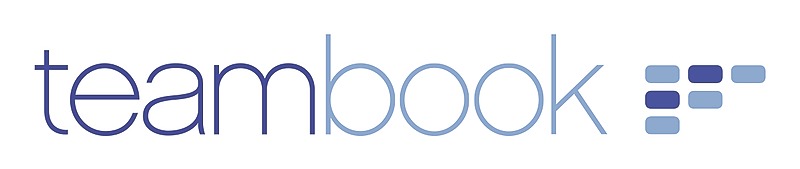Note; the features of editing the account general information are only available to users with the role "Admin"
- Click on your Name (top right corner)
- Click on Organization
Note that the screen appears in "display mode" first; if you wish to update any information, please press on the pen so to enter "edit mode".
The following info can be updated in the first tab "General information":
- Organization Name: change here the name of your Teambook account
- Default Time Zone: change the system time zone. Any new user created will inherit this time zone, unless they update it in their profile (in that case, updating the default time zone will not influence their account)
- Default Booking Hours: this parameter is used to define the default duration when creating a new booking
- First day of the week: you may select either Monday or Sunday. The planner board will accordingly display the chosen day as a first column (provided that you do not hide the week-ends!)
- Date format: choose between US or European date display standards
- Language: change the system language for all newly created users. Existing user may update their language it in their profile.
- Two-Factor Authentification: enables you to active a second authentication method, whereby users have to enter a code received by mail so to log in into Teambook.
The other tabs are documented in their respective sections: Time off & Public holidays, Tasks & Payroll Items, Schedule, Subscription, Integration and Customization