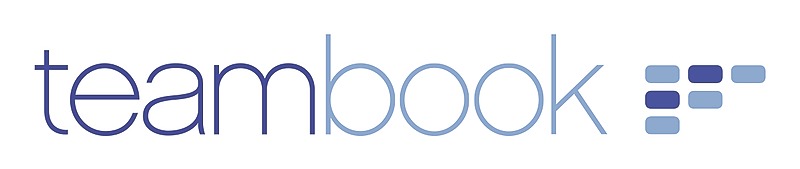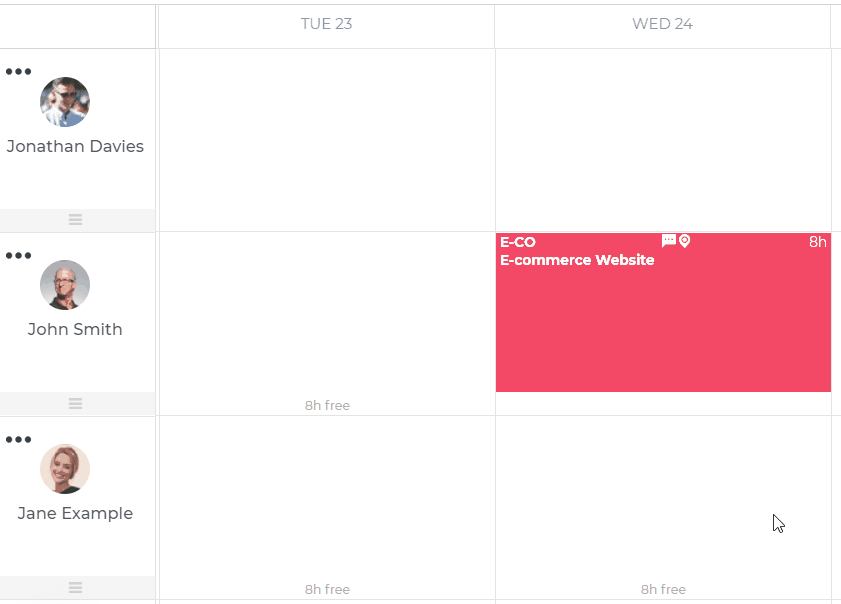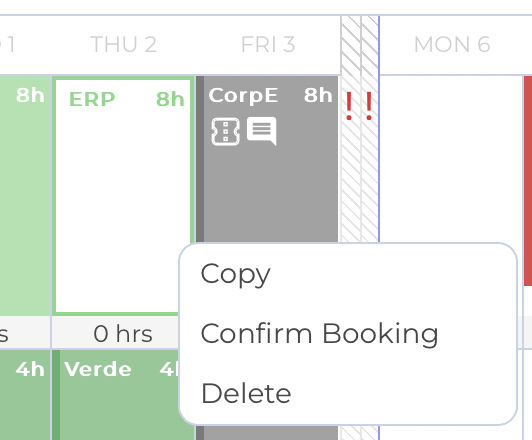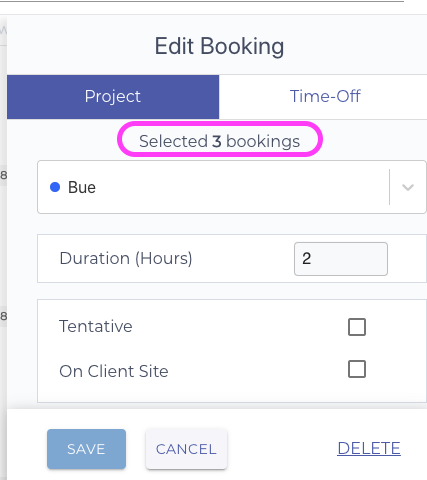Planners can easily update existing bookings to reflect changes in a project and/or when rescheduling is required.
Generally speaking, take advantage of our drag-n-drop feature to quickly and easily reschedule a booking and/or reassign it to another team member.
If you need to amend the duration of a given booking, you may simply mark the bottom of its frame (note that the cursor will transform into a dragging mark) and drag up- or downward as desired.
You may as well right-click on any booking to:
- Delete it
- Copy it (bookings details are in stored in the buffer and you may simply clic elsewhere to create an identical booking)
- Or, for booking previously marked as Tentative, confirm it.
If you need to amend a specific option of a given booking:
-
Click on the booking you want to edit
-
The Edit panel appears on the right-hand side of your Planner board
-
Modify the required option (office/on client site/home office, tentative, duration, start-time, change of project, notes)
-
Click Save
Note that you can edit several bookings in "one shot" by
- simply clicking Shift and then marking the desired ones or
- or, if the reservations are contiguous, by clicking the Ctrl key (PC) or Cmd key (Mac) while selecting the items.
The booking panel indicates that several bookings have been selected.