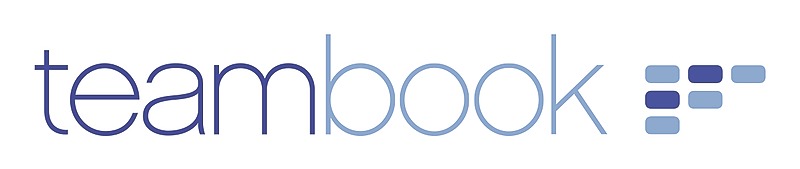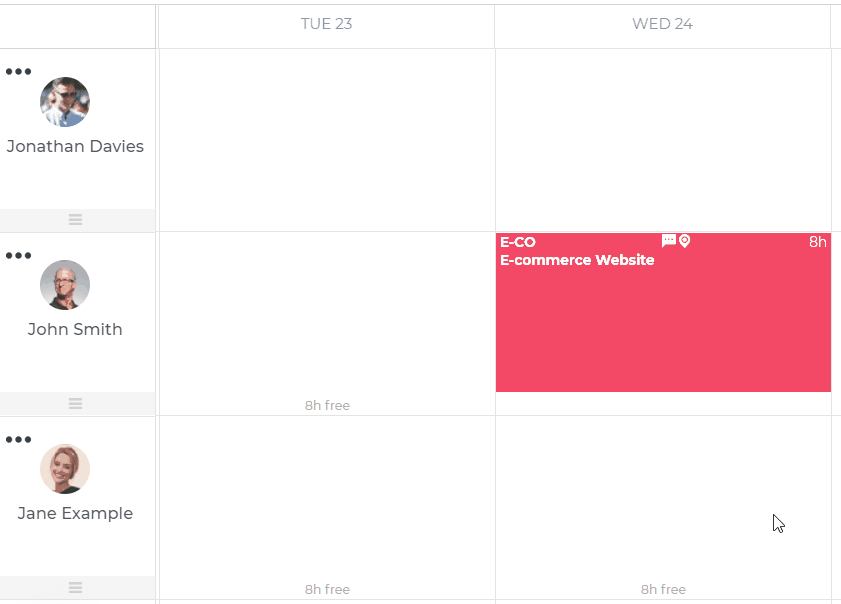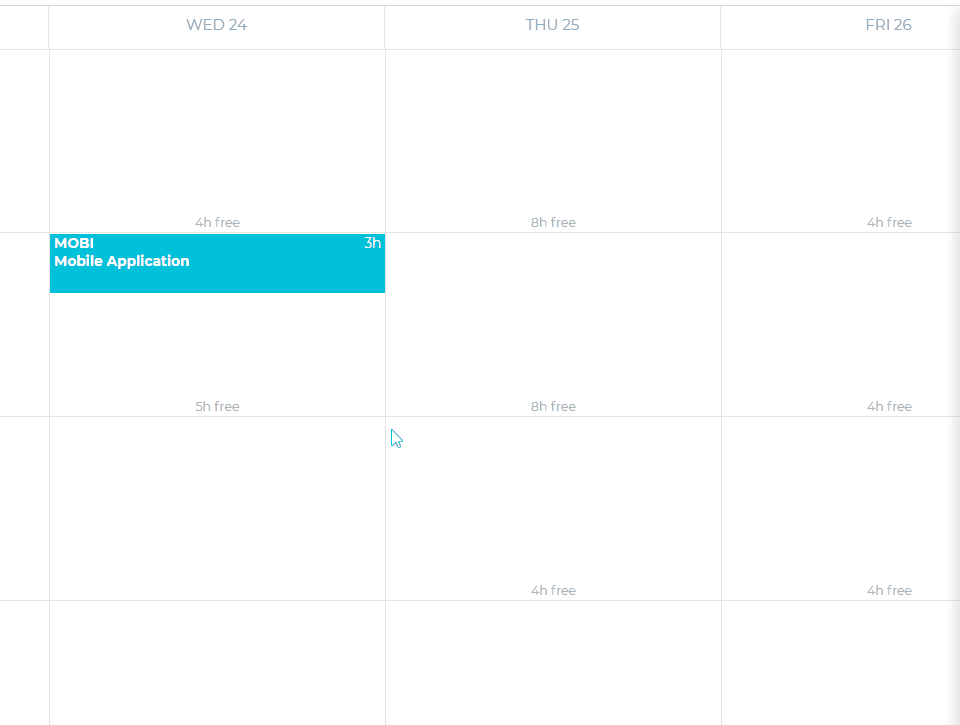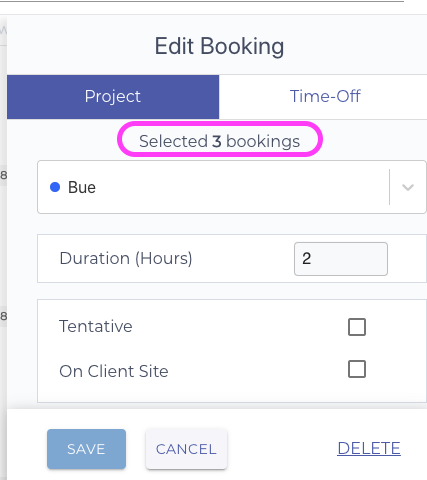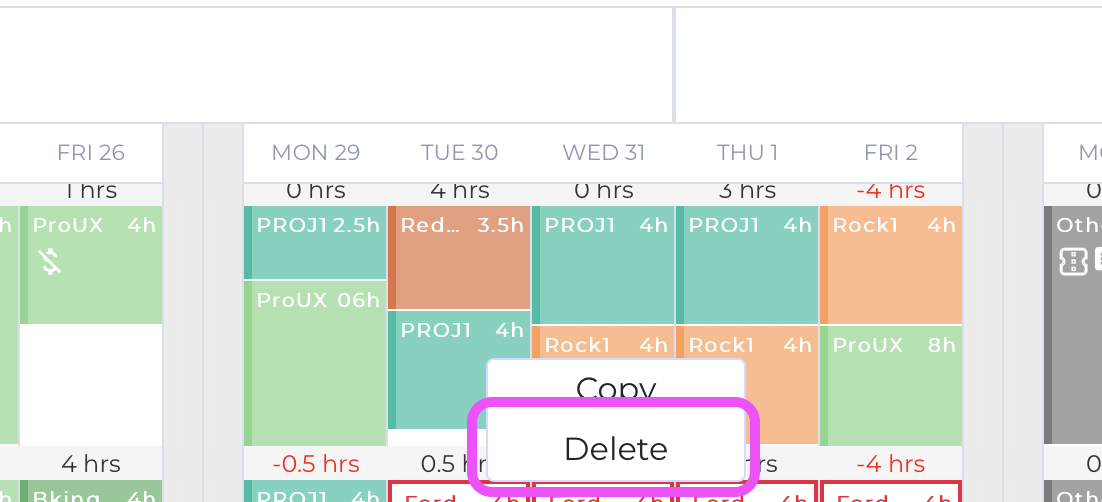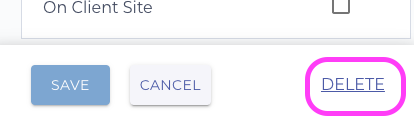Planners can update existing bookings to reflect changes in a project and/or when rescheduling is required.
Generally speaking, take advantage of our drag-n-drop feature to quickly and easily reschedule a booking and/or reassign it to another team member.
If you need to amend the duration of a given booking, you may simply mark the bottom of its frame (note that the cursor will transform into a dragging mark) and drag up- or downward as desired.
Alternatively, if you need to amend a specific option of a given booking:
-
Click on the booking cell you need to edit
-
The Edit panel appears on the right-hand side of your Planner board
-
Modify the required option (office/on client site/home office, tentative, duration, start-time, change of project, notes)
-
Click Save
Note that you can edit several bookings in "one shot" by
- simply clicking Shift and then marking the desired ones or
- or, if the reservations are contiguous, by clicking the Ctrl key (PC) or Cmd key (Mac) while selecting the items.
The booking panel indicates that several bookings have been selected. These feature used to be known as "bulk editing":
Last, if for any reason a (or several) booking(s) has/have to be canceled, you can delete it/them by marking it /them (using shift) and
- use the Delete button of your keyboard (for PC); for Mac, use Fn+back space
- use the Delete function appearing when right-clicking
- or, by clicking on Delete button at the bottom right of the Edit panel: