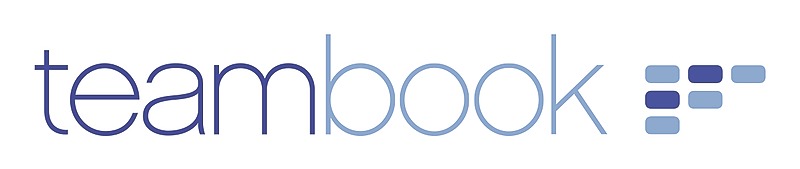There are 3 ways to subscribe to Teambook via iOS and thus synch your calendar :
1. Google Calendar users
Do you already use the Google Calendar subscription with your desktop? To make sure you also see the subscription in your iOS device, you must include your subscription in the Google sync.
For hidden reasons, Google doesn’t provide access to the Sync preferences from the calendar. Therefore, here are the steps to also sync your subscription:
- Click on link https://www.google.com/calendar/syncselect
- This will bring you to Google Calendar Sync settings
- Select the subscribed Teambook calendar
This will activate the sync with your iOS deviceBy default, once you have selected Teambook, synchronisation should be active. To double-check, just go to your calendar (on your iOS device) and click on Calendars on the bottom of your screen. You will see your Teambook feed URL. If sync is active, there will be a red checkmark next to it.
2. Mac Calendar users
For those that subscribed to Teambook with their Mac Calendar on their desktop, the calendar should be automatically available in your iOS device (thank you Apple!), providing that you use iCloud as a location of your subscription.
To check that iCloud is active:
- Go to your Calendar
- On the calendar you’ve subscribed to, right click and select Get Info
- Make sure Location is set to iCloud
- If it is not, select iCloud in the drop-down menu and click OK to save changes
3. Direct Subscription in your iOS device
If you don’t use neither method #1 or #2, or you don’t use iCloud or you simply want a direct subscription with your iOS device, follow these steps:
First, make sure you send the URL to your iOS by email or message.
- From your iOS device, go to Settings
- Go to Mail, Contacts, Calendar
- Select Add Account under the Account section
- Select Other(at the bottom of the page)
- Select Add Subscribed Calendar under the Calendar section and paste the Teambook feed URL
- Click Next
- Choose desired settings if needed and then click Save