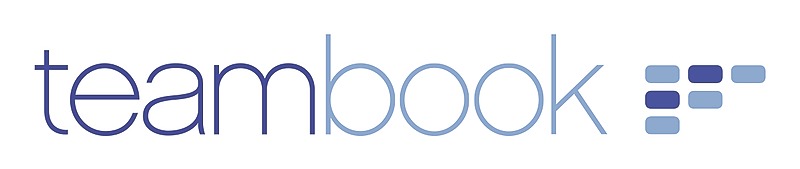Teambook offers an integration to the Quickbooks Desktop application to be able to send Teambook actuals data directly to your Quickbooks Desktop account.
A few things you need to know before you start the integration process:
- Teambook user email must be the same as your employees email in QuickBooks.
- The project name in Teambook where you have recorded time should be the same as the job name of the same type of project in QuickBooks.
- You should select the correct task and payroll item on the actual Teambook logs with the corresponding service name and payroll item name on the QuickBooks side.
- Each log you want to merge should have all 3 of the above requirements to be sent to Quickbooks.
- After you have synchronized data with QuickBooks for the first time, the same actual logs will NOT be pushed to QuickBooks again, even if you change some information on the actual log.
Now in order to connect Teambook with QuickBooks, go to the Integration tab in the Organization settings (located behind your name on the top right corner of the screen).
Click on button to Download qwc file.
You need to have QuickBooks web connector installed in order to be able to continue.
Add downloaded qwc file into web connector and in order to finish intialization process enter your Teambook password to be able to authorize integration. Now the only thing you need to do is click "run" button in web connector to start the process of mocing logs into QuickBooks.
Thats it - now every time you want to update the data in QuickBooks just click this same button.