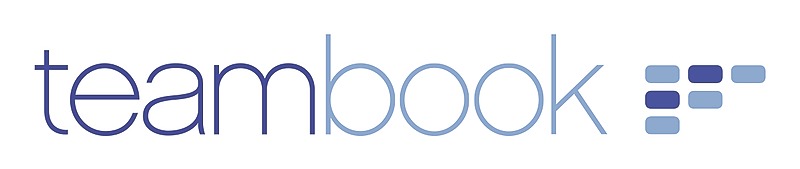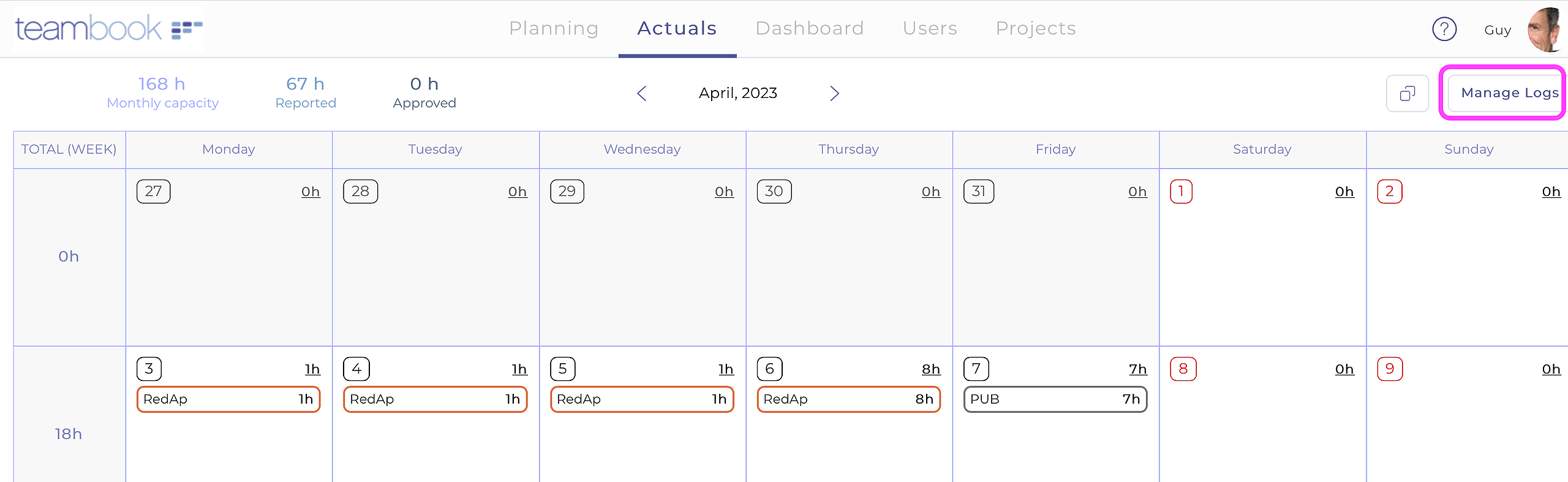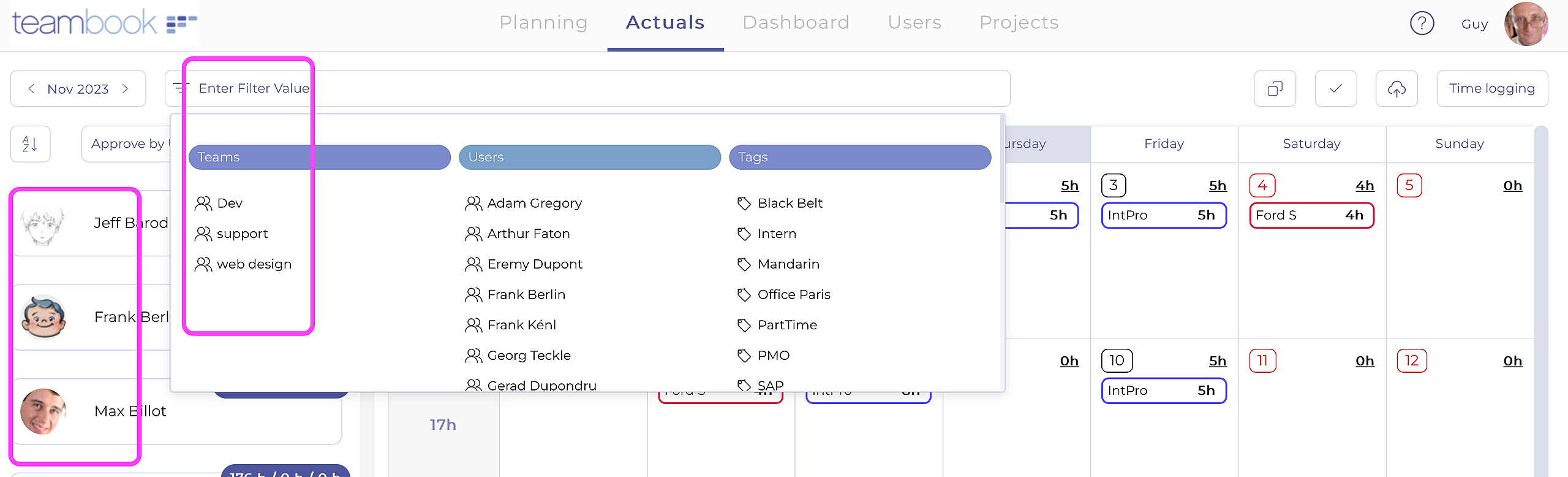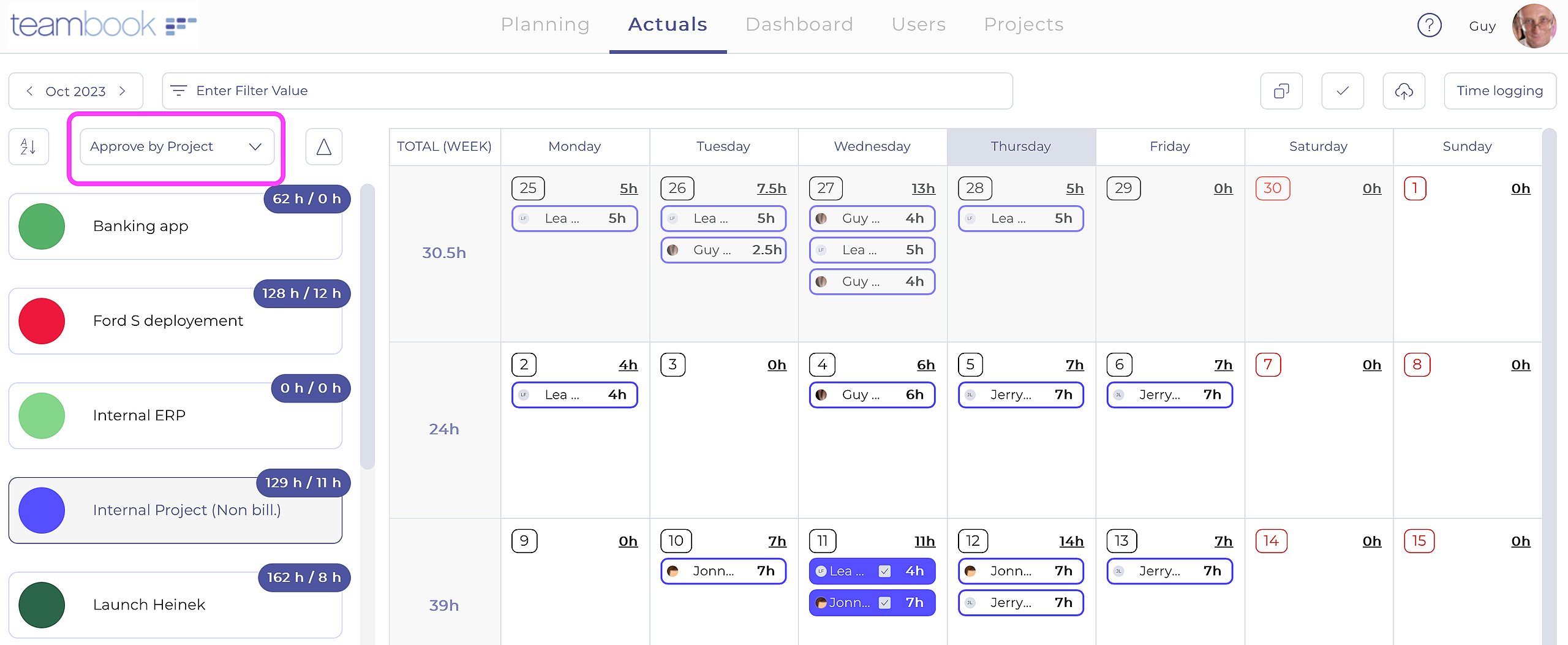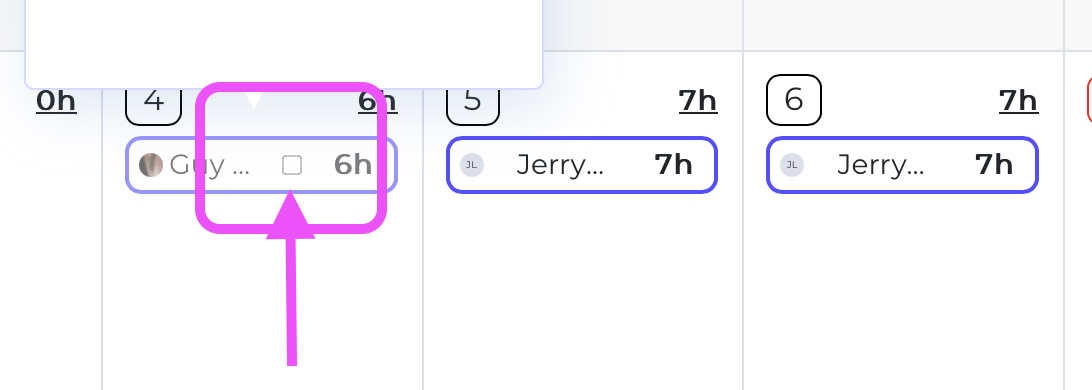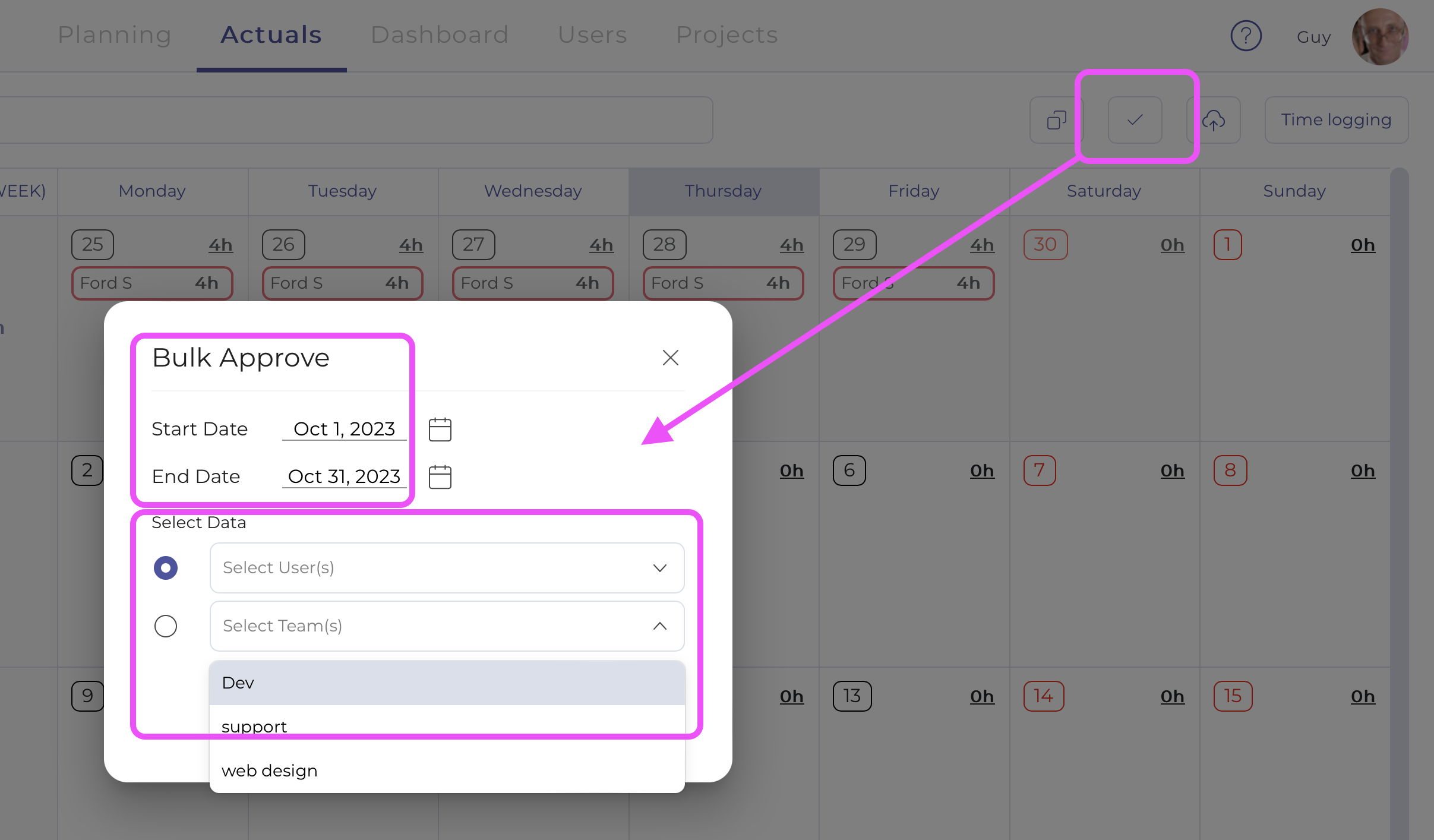While all users may enter their own actually performed activities, only only users with a role planner or admin have access to this feature.
Select the Actual menu and then the button Manage log.
By default, the screen shows all users in your account in the left column, and the monthly grid on the right shows the times logged by the user selected on the left. You can filter by team or tag, for example, so to limit data displayed.
Alternatively, you can switch to a project approval view with a single click, where projects are listed on the left and the times entered - for the selected project - appear in the month grid.
In both views, you can sort users/projects alphabetically or by the number of hours left to approve (triangle icon).
Hour information is listed in the blue bubble on the right above each user/project:
- Approval by User: three pieces of information are available: the total number of hours available for the given period (capacity), the number of hours logged, and finally the number of hours yet to be approved.
- Approval by Project: the number of hours logged and the number of hours yet to be approved.
To approve time log, select the desired user or project, check the log and tick the box to confirm.
The entry is then highlighted to indicate that it has been approved and the number of hours is updated.
It is also possible to approve entries "en bloc" by clicking on the corresponding icon and then selecting the period and users, team, etc.